Link building is made easier with Google Analytics, with their URL Builder and the auto-tagging feature of AdWords. Analytics can be used to enhance a marketing strategy, and to monitor dimensions and metrics of web pages.
The measurements that can be made with Analytics are numerous, and this post covers three features you may not be taking full advantage of.
Since SEO is necessary for getting some visits from Search Engines, you may consider reading our SEO Tips before proceeding to the next para & read in details about the Analytics Intelligence & it’s usages.
SEO Tips
- Top 10 SEO Shopping Cart companies in India
- SEO will remain unaffected by Google Instant’s Keyword suggestions
- SEO : Fix the ReplyToCom Spam Bot Issue and Prevent Content Duplication
Automatic Alerts in Analytics Intelligence Section
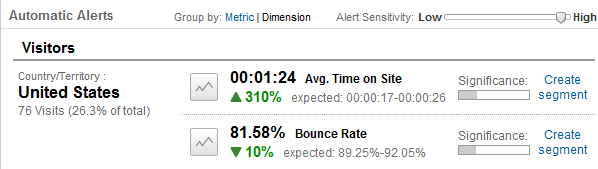
Automatic alerts are a handy tool in Analytics Intelligence. Say you want to be notified when the bounce rate from a certain country or region drops or spikes significantly. You can set the Alert Condition to monitor and report on significant deviations from the norm.
Automatic alerts can also be setup to monitor spikes or drops in referral traffic from a certain site. Beneath the heading “Traffic Sources” is a graph button that when clicked, displays the traffic from whatever site you want to monitor closer.
In order to set an automatic alert for noticeable traffic deviations, click “Create segment,” give the segment a name and save. This kind of segment will compare unique views, page views, bounce rate and other properties of a chosen site against the properties of other sites.
These alerts can be setup to notify you once a day, week, or month. Daily alerts keep close tabs on what they are setup to measure. Weekly alerts do the same, but for a week’s worth of data at a time. The same goes for monthly alerts; they work on a month’s worth of data and return their results from that.
Automatic alerts come with a slider labeled “Alert Sensitivity,” which slides from high to low. Setting the slider to high generates a lot of output, much like a -vvv, or verbose, program switch. Conversely, setting the slider to low results in notifications only when something wildly out of the ordinary occurs.
Setup Custom Alerts for Decreased Revenue
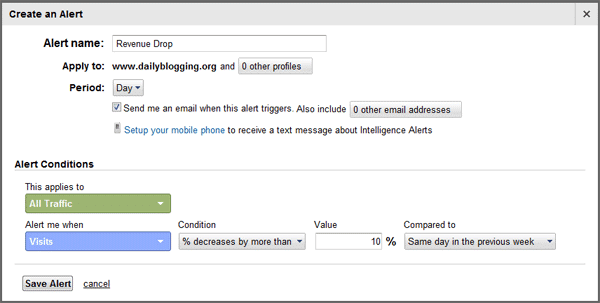
Augment automatic alerts with customized ones, like this one for alerting when revenue decreases past a certain threshold. Under Revenue Drop Alert, fill out “Alert name” with a short phrase describing the function of the alert, say “Revenue Drop by 10%.” The “Apply to” field is for naming the page to watch. Period can be set to day, week, or month, and there is an option to receive an e-mail if the alert is triggered.
Under Alert Conditions, set the Value to cpc, which means paid traffic. Then set “Alert me when” to Revenue, the Condition to “% decreases by more than”, and type 10% in the Value box.
The “Compared to” field can be set to whatever you like, “Same day in the previous week” being a useful option. Friday’s traffic compared to Sunday’s may differ greatly for many types of businesses. Comparing the same day across weeks is often a more useful measurement.
Customized Explorer and Flat Table Reports
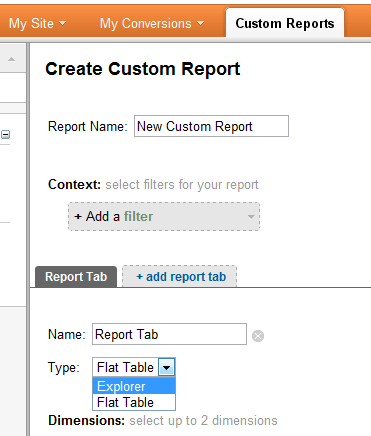
Since 2008, Analytics has featured custom reports, as well as many native report types. Right beside My Site in the main menu is the Custom Reports tab.
The two tabs are named Explorer and Flat Table. Explorer tabs house Metric Groups like Page Views and Unique Visitors. Flat Tables show measurements side by side, meaning there is no need to click between pages to analyze data.
Shared reports do not display their contents, just their respective structures. Keep in mind that when sharing reports, you must re-share the link if you change anything.
Customization is a major selling point of Analytics, and Google’s latest version is capable of helping you measure pretty much any metric or dimension one can think of.
If this post helped you in configuring and Setting up Google Analytics properly, then Subscribe to Our RSS Feeds / Daily Updates.
So what methods do you implement, to get the most out of your Google Analytics Account ?